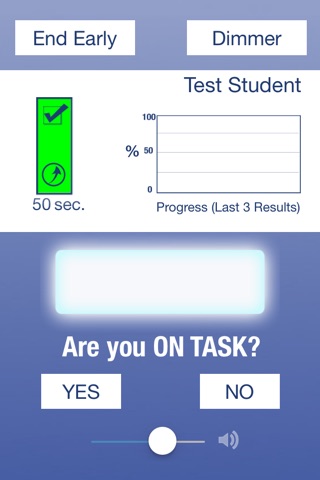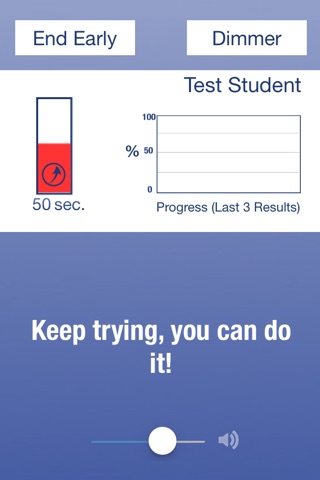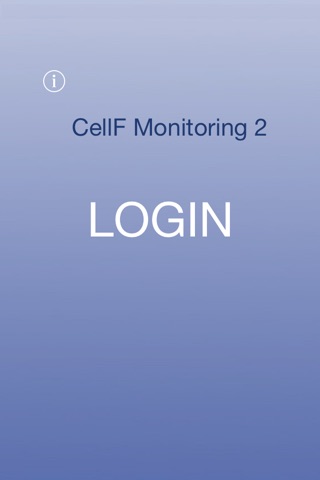
Background for this app: This app is a visual reward based version of the original CellFMonitoring app, an educational tool designed for use by middle school teachers and special needs kids. Traditionally an egg timer and a sheet of paper were used by the student to track wether the student was "on task" at teacher specified intervals.
This app will periodically encourage students with praise comments. Also the students will see an immediate change in the current graph regarding their progress during their session.
If the student is below 90% on task the bar will change yellow, if the student is below 70% on task their bar will change to red. The bar color is calculated in real time so if the student has only been asked twice, and they answered 1 yes and 1 no, they will have a 50% score and will see red. They can bring their red bar up to yellow and then green by answering yes to the task question as their session progresses. They can also bring down a green bar if they begin to answer no.
This app requires iCloud to function properly. The teacher and all devices for students must be logged into the same iCloud. Multiple students can log into the app on different devices at the same time.
This app also includes 2 modes of use, student and administrator.
Administrative Login:
This app has hidden administrative features that allow the teacher to set student credentials and to view all student results. It also allows the teacher to change administrative settings.
The app includes pre-loaded users.
To access the hidden administrator button swipe left then swipe right across the bottom of the launch screen.
Name = Admin
Password = pass
Administrator allows the teacher to add students , change student information and view the progress of each student.
Settings allows the administrator to change the default email address and administrator name and password.
Student Login:
This app allows the user (the student) to login and start a session. To log into the app as a student on first use, type in one of the following default student credentials after tapping "login" :
Name = New Student
Password = Mypass
or
Test Student
54321
Tap start to begin the session, the default students have short intervals and durations for testing purposes. After the interval passes the app will produce a vibration sound on iPad/iPod or a vibration on iPhone as well as a blinking light and the question of whether the student is "on task" until the session is complete.
Also you will see the buttons "End Early" to allow the user the option to terminate the session early, a quick tap on the "Dimmer" button is for situations where a bright screen may be obtrusive to surrounding students (i.e. dark room due to watching movie) and a visual volume control where no sound/low sound is preferred, this allows their teacher to quickly glance at the device from nearby to ensure the students have the proper settings.
The graph on the screen shows the students results for the past 3 sessions. There may be no progress on the graph when it is first used. Also the green bar on the left will change depending on responses "Yes" or "No". The user will always start in green as 100% but too many "no" responses and the bar will change.
Please Note *The app will only save one session per student per day.